A opção de reinstalação automática do Virtualizor não permite modificar ou criar uma partição personalizada. No entanto, você pode criar essa partição por meio de uma instalação/reinstalação manual de um sistema operacional. Você pode seguir estas instruções para instalar/reinstalar um sistema operacional manualmente.
1 . Faça login no Painel de controle do Virtualizor.
2 . No painel lateral esquerdo, clique em Listar VPS .
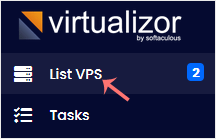
3 . Passe o mouse no VPS apropriado e essa linha será destacada. Em seguida, clique no ícone Gerenciar na linha destacada.

4 . Clique em Configurações e selecione Configuração VPS .
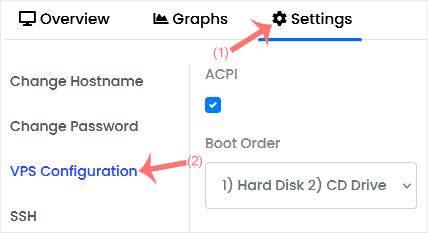
5. Under the VPS Configuration option, change the Boot Order to (1) CD Drive (2) Hard Disk.
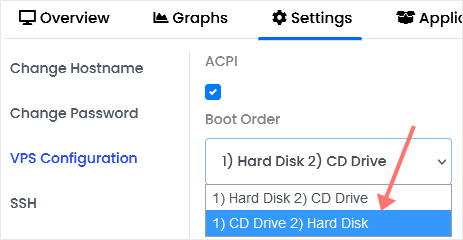
6. Under Select ISO, choose your ISO from the drop-down list. Ensure that the VNC is enabled, and you can leave the other options as they are. Then click on Submit.
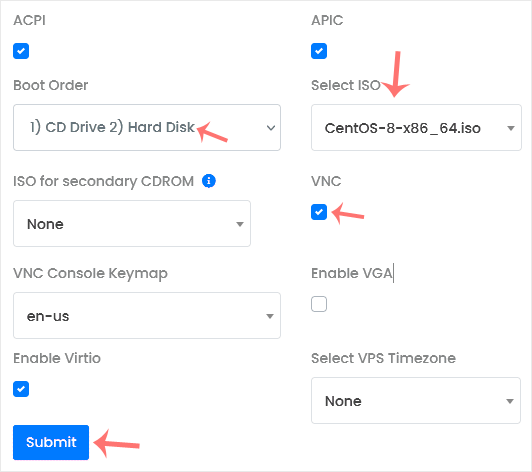
7. Reboot your VPS by clicking on the Reboot icon.
![]()
8. Now, quickly click on VNC without waiting.
![]()
9. The new Popup box will open. Click on HTML5 VNC Client.
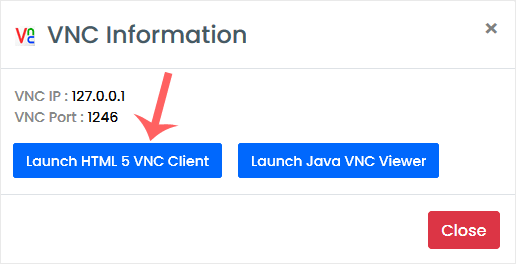
Most operating systems ask you to press any button to start an OS installation while booting. When prompted, press any key on your keyboard, and the OS installation/reinstallation will begin. It may also show you an option such as Install OS or Test this media. For an OS installation/reinstallation, select Install OS and press Enter.
Once the installation starts, it will ask you to create a partition, set a password, etc.
After the installation is complete, don't forget to set the boot order to (1) Hard Disk (2) CD Drive and reboot the VPS. Otherwise, the VPS will start in installation mode on the next boot instead of the normal mode.
Nota: Se o VNC foi desconectado, clique em Conectar para reconectá-lo.

